Link Plugin
Link plugin allow the user to add links
Usage#
Link Config API#
Link Preview#
The Link Preview Plugin is implemented within the Link Plugin, and is activated once the Link Plugin Settings object contains preview field. For further information check the PreviewPlugin page.
Default value:
Anchor (Link To Section)#
Anchor option allows users to navigate to a certain section of the website
linkTypes#
Supported Links types + pass configuration to those types
Default value:
blockPreview#
Anchor configuration to customize the preview elements shown in the anchor panel.
example:
type - block plugin type e.g. "wix-draft-plugin-image", "wix-draft-plugin-video", unstyled...
data - block entity data e.g. src, config...
text - block text
disableAutoLink#
Disable auto linkify links.
Default value:
Custom Link#
Allows users to render custom link panel, save their data, and get it by the onClick event.
onLinkAdd#
onLinkAdd is a function provided to give you the option to customize our default link behavior,
you can render your own link panel, and call saveData function to save your changes.
To get your saved data, you will need to use onClick event in the viewer, check it out below.
Viewer Config#
onClick#
data can be resulted of two types:
string- the url for the following link.CustomLinkData: any- custom link data, can be any data you wish to save.
Default value:
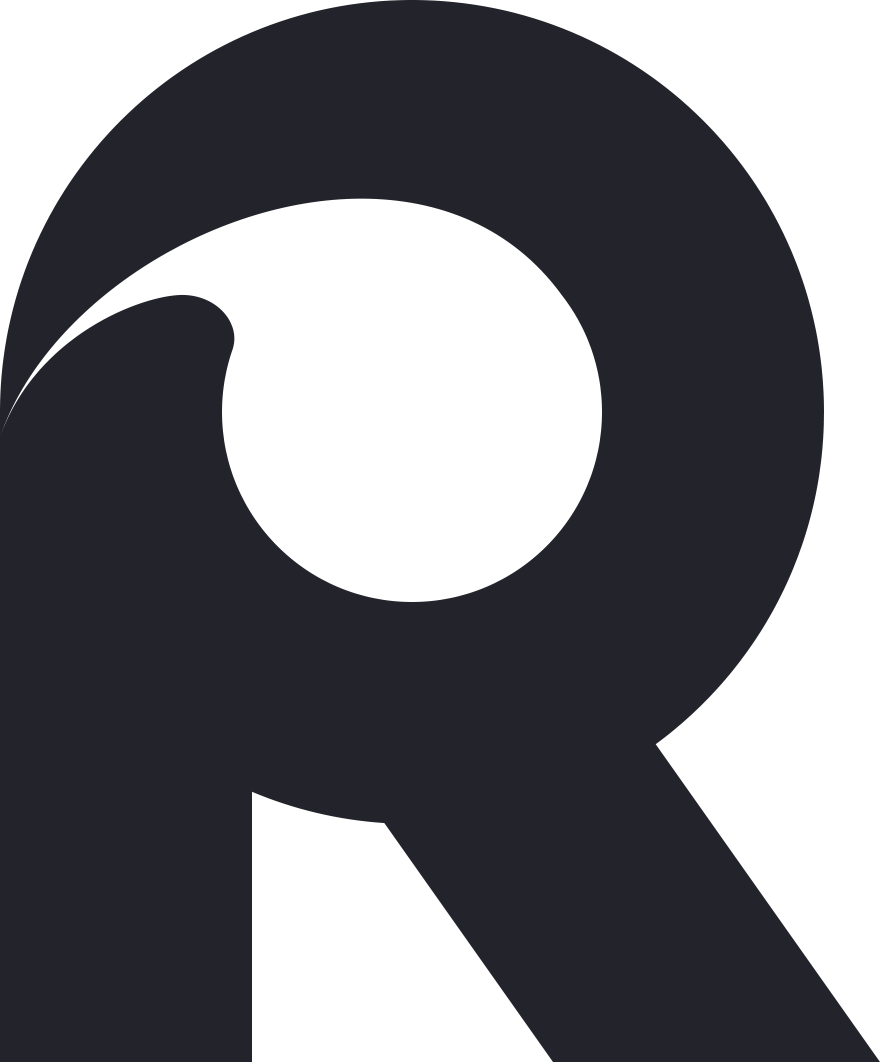
 Ricos
Ricos